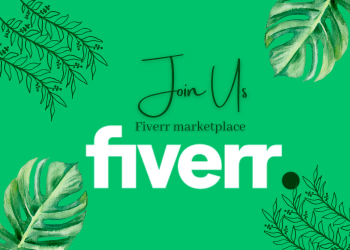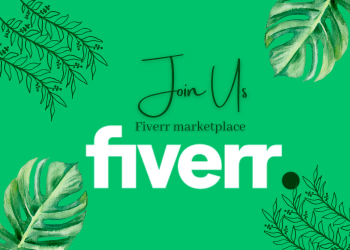Curious to know how the Upwork messaging system works for communication? Well, you’re in the right place! Let’s dive in and explore this nifty feature that connects freelancers and clients seamlessly.
Picture this: you’re a talented freelancer looking to collaborate with clients from all over the world. The Upwork messaging system acts as your trusty communication tool, allowing you to chat, share files, and discuss project details effortlessly. It’s like having your very own virtual office!
Now, you might be wondering, “How does it actually work?” Excellent question! In this article, we’ll walk you through the ins and outs of the Upwork messaging system, giving you a clearer understanding of its functionalities and how it can make your freelance journey smoother than a freshly buttered slide. So, let’s get started, shall we?
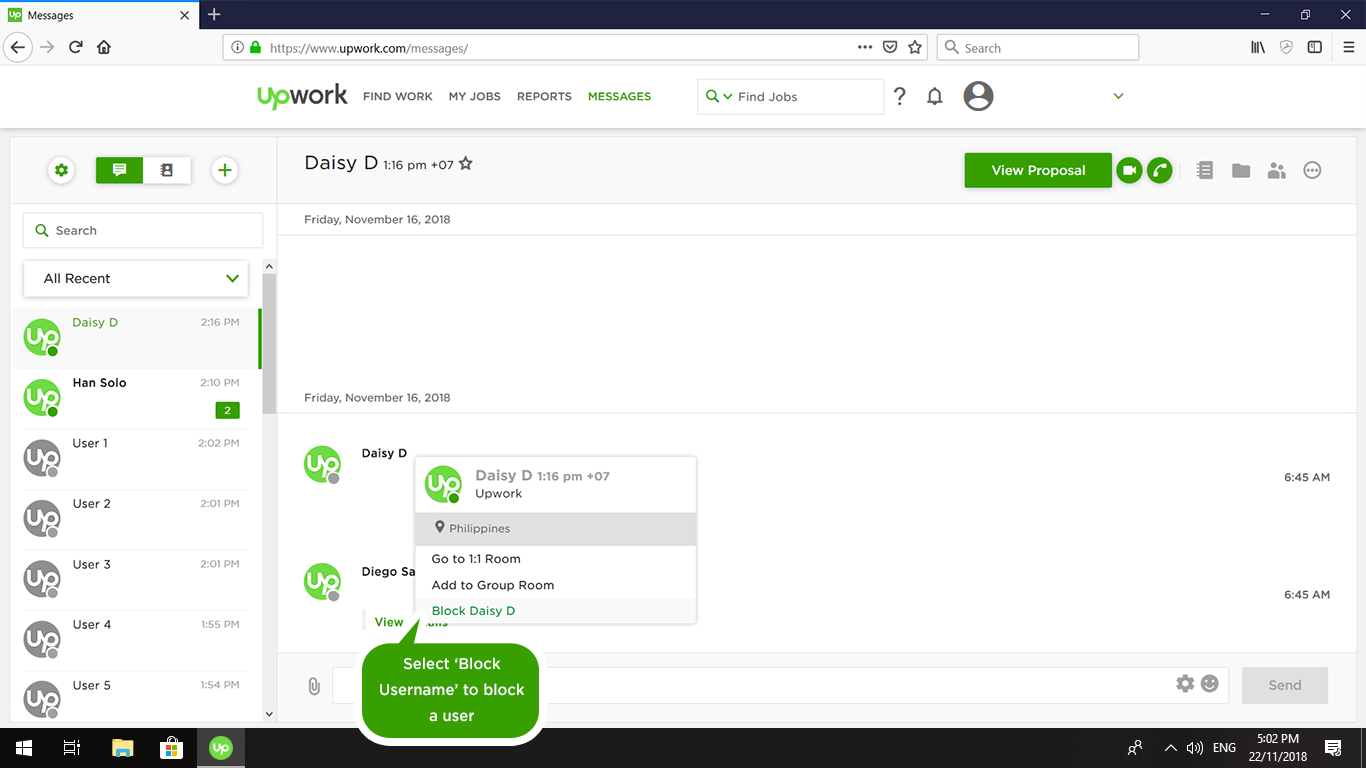
How Does the Upwork Messaging System Work for Communication?
The Upwork messaging system is a crucial feature that allows clients and freelancers to communicate effectively and efficiently. It serves as a central hub for discussing project details, submitting deliverables, and addressing any concerns or questions. In this article, we will delve into the inner workings of the Upwork messaging system, exploring its key features and benefits, as well as providing tips on how to make the most out of this communication tool.
1. Overview of the Upwork Messaging System
The Upwork messaging system acts as a secure and private platform where clients and freelancers can exchange messages and files related to their projects. Upon creating an Upwork account and initiating a project, both parties gain access to the messaging system, which becomes their primary mode of communication throughout the project’s duration.
Within the messaging system, users can engage in both real-time conversations and asynchronous messaging, depending on their preferences and availability. Real-time conversations occur through instant messaging, where clients and freelancers can chat back and forth in real-time. Asynchronous messaging, on the other hand, allows users to send and receive messages at their convenience, making it ideal for non-urgent discussions.
In addition to text-based communication, the Upwork messaging system also supports the exchange of various file types, including documents, images, and design files. This ability to share files seamlessly within the platform eliminates the need for separate email exchanges or file-sharing services, streamlining the collaboration process.
2. Features and Benefits of the Upwork Messaging System
The Upwork messaging system offers several features and benefits that enhance communication between clients and freelancers:
- Centralized Communication: By consolidating all project-related communication within the messaging system, Upwork ensures that important discussions and files are easily accessible and organized. This centralized approach minimizes the chances of miscommunication and confusion, leading to smoother project progress.
- Real-Time Notifications: Upwork sends notifications to users whenever a new message or file is received, ensuring that they stay updated on project developments. This real-time notification feature helps clients and freelancers avoid delays in communication and allows for quick response times, ultimately speeding up project delivery.
- Search Functionality: The Upwork messaging system includes a search feature that enables users to quickly find past conversations or specific information within the chat history. This functionality proves valuable when referring back to previous discussions or locating important project details, saving time and effort.
- Secure and Private Communication: Upwork prioritizes the security and privacy of its users by employing advanced encryption measures to protect messages and files exchanged within the platform. This commitment to data security ensures that sensitive information remains confidential, fostering trust and peace of mind for both clients and freelancers.
- Multiple Device Accessibility: Users can access the Upwork messaging system from various devices, including computers, smartphones, and tablets. This flexibility allows for seamless communication regardless of the user’s location or preferred device, promoting collaboration even when on the go.
3. Tips for Effective Communication on Upwork
While the Upwork messaging system provides a user-friendly and efficient communication platform, following these tips can further enhance your overall experience:
- Be Clear and Specific: When discussing project details or requirements, ensure that your messages are concise, clear, and specific. This clarity helps avoid misunderstandings and allows the other party to provide accurate and relevant responses.
- Set Expectations: Clearly communicate your expectations regarding response times, deliverables, and any other project-related aspects upfront. By setting clear expectations, you establish a foundation for effective collaboration and prevent any potential conflicts down the line.
- Utilize Threaded Conversations: Within the Upwork messaging system, you can create threads within a conversation to keep discussions organized. Utilize this feature to group related messages and maintain a structured flow of communication.
- Use Proper Etiquette: Maintain a professional tone in your messages and avoid using offensive or disrespectful language. Professionalism fosters a positive working relationship and ensures a respectful and productive communication environment.
- Be Responsive: Timely responses demonstrate your commitment to the project and facilitate efficient progress. Aim to reply to messages within a reasonable timeframe to keep the momentum going and avoid unnecessary delays.
Advanced Features of the Upwork Messaging System
In addition to the core functionalities discussed above, the Upwork messaging system offers several advanced features that further enhance collaboration and productivity. Let’s explore these features in more detail:
1. Video Calls:
Upwork enables users to conduct video calls within the messaging system, allowing for face-to-face communication and virtual meetings. This feature proves invaluable for discussing intricate details, addressing complex issues, or getting to know the other party better. Video calls offer a more personal touch to communication and can help build rapport and trust between clients and freelancers.
2. File Version History:
When collaborating on projects that involve multiple revisions or iterations, the file version history feature becomes particularly useful. It allows users to track and access previous versions of shared files, making it easier to compare changes and revert to earlier versions if necessary. This feature ensures transparency and accountability in file collaboration, reducing the chances of confusion or loss of data.
3. Advance Search Filters:
To expedite the process of finding specific information within the messaging system, Upwork offers advanced search filters. Users can narrow down their search based on specific criteria such as a particular date range, keywords, or file types. These filters help save time by quickly pinpointing the desired information or conversation within a large chat history.
By leveraging these advanced features, users can unlock the full potential of the Upwork messaging system and elevate their communication and collaboration experience.
Tips for Efficient Project Management on Upwork
Efficient project management is key to successful collaborations on Upwork. Here are some additional tips to optimize your project management experience:
1. Clearly Define Project Goals and Scope:
Before initiating a project on Upwork, invest time in clearly defining the project’s goals, scope, and deliverables. Document these details and communicate them effectively to the freelancer, ensuring a shared understanding and alignment from the start.
2. Use Milestones:
Break down the project into smaller milestones and establish clear deadlines for each milestone. This approach allows for better tracking of progress and provides both parties with a sense of achievement as milestones are completed.
3. Foster Effective Feedback Exchange:
Regularly provide constructive feedback to the freelancer throughout the project. Similarly, encourage the freelancer to share their feedback and insights on the project. This feedback exchange promotes continuous improvement and helps both parties align their expectations and objectives.
By following these project management tips, you can ensure smoother collaborations and maximize the success of your projects on Upwork.
Conclusion
The Upwork messaging system serves as a powerful tool for communication and collaboration between clients and freelancers. Its features and capabilities streamline project-related discussions and file sharing, facilitating efficient project management and successful outcomes. By utilizing the messaging system effectively and adhering to best practices, you can harness the full potential of Upwork and build strong working relationships with freelancers.
Key Takeaways: How does the Upwork messaging system work for communication?
- The Upwork messaging system allows freelancers and clients to communicate directly through the platform.
- Both parties can exchange messages, files, and attachments in the messaging system.
- The system has real-time notifications and supports instant messaging for quick communication.
- Freelancers can use the messaging system to discuss project details, submit progress updates, and clarify any questions or concerns.
- Clients can use the messaging system to provide feedback, request revisions, and discuss payment arrangements.
Frequently Asked Questions
Welcome to our guide on how the Upwork messaging system works for communication! Here, we’ll answer some common questions to help you navigate this platform effectively and make the most out of your client or freelancer interactions.
1. How can I start a conversation on the Upwork messaging system?
To initiate a conversation, simply visit the Messaging tab on Upwork and click on the “+” icon to compose a new message. From there, you can search for the user you want to communicate with, add a subject line to your message, and begin typing your content in the message box. Once you’re ready, hit the send button, and your message will be delivered to the recipient.
It’s worth noting that you can only send messages to users who you are actively working with or have previously worked with. If you need to connect with a new user, you can do so by hiring them or by accepting their offer to work with you.
2. Can I attach files and images in the Upwork messaging system?
Yes, you can easily attach files and images to your messages on Upwork. To do this, simply click on the attachment icon (paperclip) in the message box. This will allow you to browse your computer and select the file or image you want to include. Once you’ve selected it, click “Open,” and the file will be attached to your message. You can also attach multiple files if needed.
It’s important to remember that there are certain file size limitations for attachments on Upwork. Currently, the maximum file size allowed is 25MB. If your file exceeds this limit, you may need to compress it or consider using an external file-sharing service to send it to the recipient.
3. Can I communicate with multiple people in the same conversation on Upwork?
Yes, Upwork allows you to include multiple recipients in a single conversation. This can be useful when you need to involve multiple team members or stakeholders in a discussion. To add more participants, simply click on the “+” icon next to the recipient’s name in the message. You can search for additional users and add them to the conversation.
This feature facilitates efficient collaboration and ensures that everyone involved in a project can stay up to date with the conversation. It minimizes the need for separate individual messages and fosters better communication and coordination among team members.
4. Can I access my message history in the Upwork messaging system?
Yes, you have access to your entire message history in the Upwork messaging system. This includes all the conversations you’ve had with your clients or freelancers. To view your message history, simply go to the Messaging tab on Upwork and select the user you want to review the messages with. You’ll be able to see all the previous messages exchanged between you and that user.
Having access to your message history is valuable for reference purposes, as it allows you to revisit important conversations, review instructions, and keep track of project details. It can also serve as evidence in case of any disputes or misunderstandings that may arise during the course of your work.
5. Are there any guidelines or etiquettes I should follow when using the Upwork messaging system?
While using the Upwork messaging system, it’s important to maintain a professional and respectful tone. Keep in mind that communication is key to building successful professional relationships. Here are a few guidelines to follow:
– Be clear and concise in your messages, ensuring that your intent and expectations are well-communicated.
– Always respond in a timely manner to maintain effective communication flow.
– Avoid using offensive or inappropriate language in your messages.
– Use proper grammar and punctuation to enhance clarity and professionalism.
By following these guidelines, you can create a positive and productive communication environment on Upwork, fostering better collaboration and successful outcomes for your projects.
How to use Upwork Messages System for Success
Summary
Upwork’s messaging system is a tool that helps freelancers and clients communicate effectively. Messages can be sent directly through the platform, allowing for easy collaboration. It also offers features like file attachments and group conversations to simplify the exchange of information.
The system promotes professionalism by keeping all communication within the platform, ensuring privacy and security. Users can receive notifications and track their conversations conveniently. Overall, Upwork’s messaging system is a valuable resource for freelancers and clients to stay connected and successfully complete projects together.